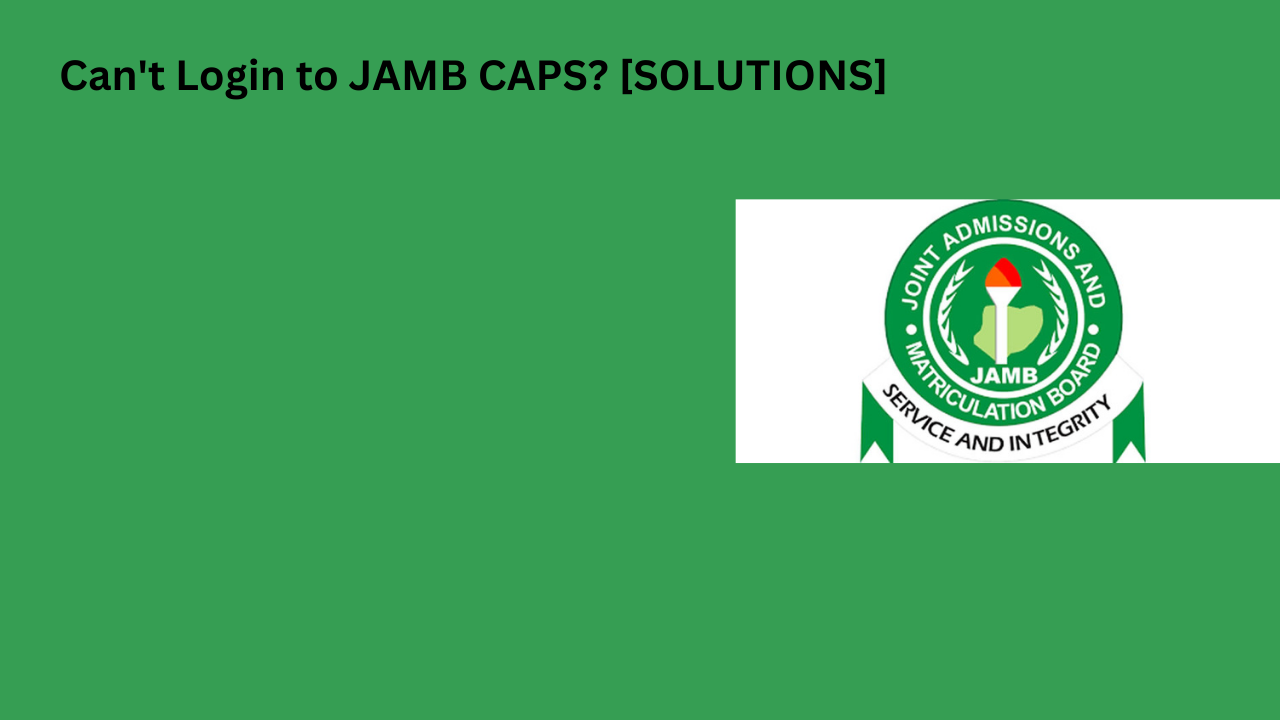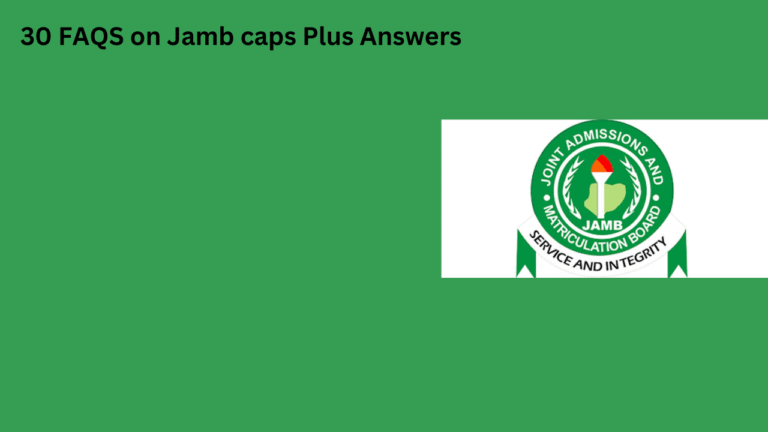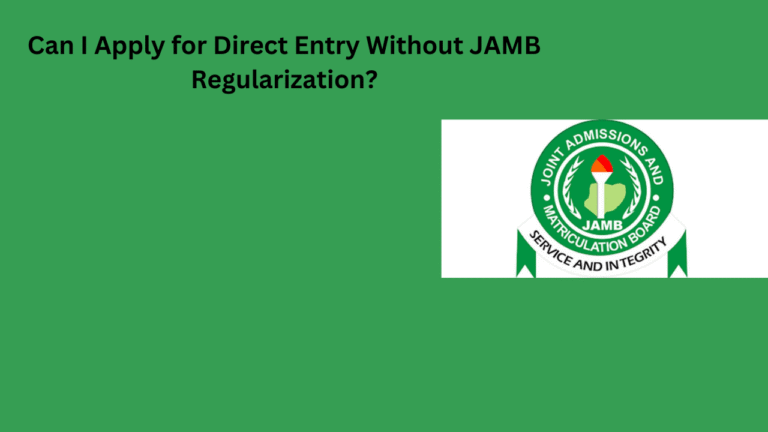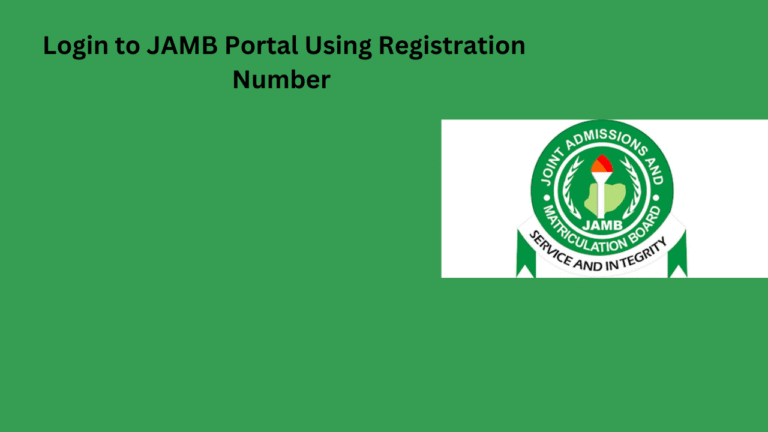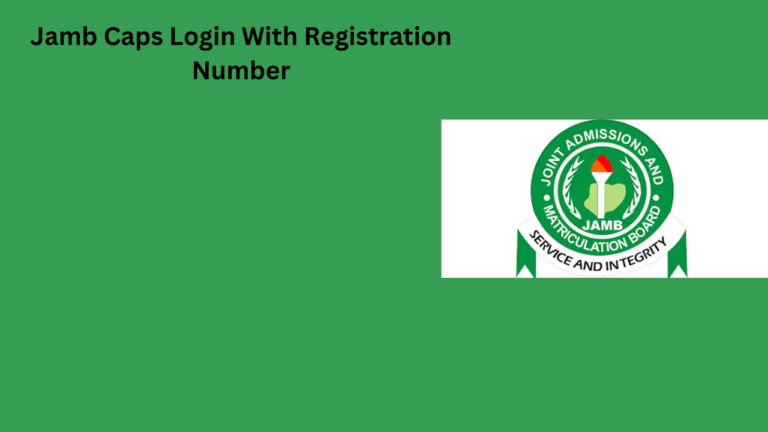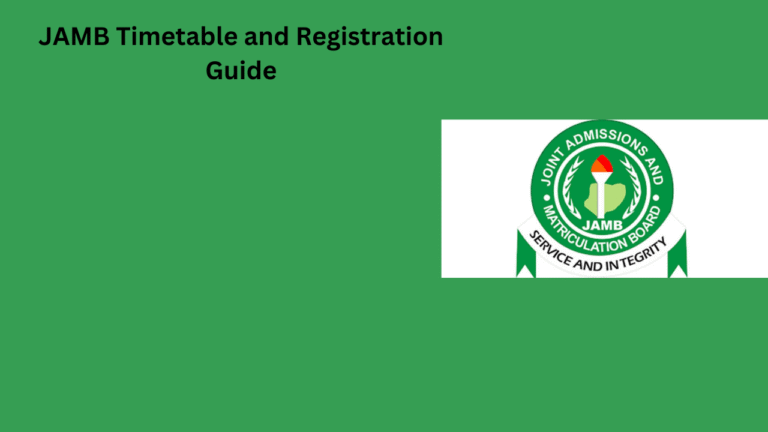Introduction to JAMB CAPS and Its Importance for Prospective Students
JAMB CAPS stands for the Joint Admissions and Matriculations Board Central Admissions Processing System.
This platform allows candidates to manage their admissions process effectively.
It plays a crucial role in monitoring admissions into Nigerian universities.
Through CAPS, students can track their admission status and accept or reject offers.
Moreover, it provides transparency in the admission process.
Prospective students must understand how to navigate this system.
Consequently, having access to CAPS can determine academic progress.
Furthermore, it assists students in making informed choices about their futures.
Having login issues can create significant stress.
Thus, it’s essential to know how to resolve these problems.
Students should be proactive in addressing any login challenges.
This ensures a smooth transition into their chosen institutions.
Overall, JAMB CAPS serves as a pivotal tool in the admissions journey.
Common Reasons for Being Unable to Login to JAMB CAPS
Incorrect Login Credentials
You might be entering the wrong email or password.
Double-check your credentials for any typos.
Ensure that your caps lock is off while typing.
Account Deactivation
Your account may be disabled due to inactivity.
Try resetting your password to reactivate your account.
Reach out to JAMB support for assistance if needed.
System Maintenance
The JAMB CAPS platform may be undergoing maintenance.
Check the official website for any announcements.
Access may be temporarily unavailable during this period.
Technical Glitches
Browser issues can prevent you from logging in.
Clear your browser’s cache and cookies to resolve the issue.
Try using a different browser or device for logging in.
Network Issues
Poor internet connectivity can hinder access to JAMB CAPS.
Ensure you have a stable internet connection.
Consider switching to a different network if issues persist.
Account Lockout
Multiple failed login attempts may lock your account.
Wait for a specified period before trying again.
Use the password recovery option if you’re locked out.
Troubleshooting JAMB CAPS Login Issues
Start by ensuring your device has a stable internet connection.
Attempt to access other websites to confirm functionality.
If others work, your connection is likely fine.
Try switching between Wi-Fi and mobile data.
Also, restart your router if you’re on Wi-Fi.
Verify Your Login Credentials
Double-check your username and password for accuracy.
Ensure you are using the correct case for each character.
Consider resetting your password if you’ve forgotten it.
Follow the password recovery process on the JAMB site.
Clear Browser Cache and Cookies
Your browser’s cache may cause login issues.
Open your browser settings and find the option to clear cache.
Also, clear cookies as they might be causing conflicts.
After clearing, restart your browser and try logging in again.
Use a Different Browser
Sometimes, the browser itself may be the problem.
If you’re using Chrome, try accessing with Firefox or Edge.
Different browsers handle websites in various ways.
Choosing another could resolve your login issues.
Disable Browser Extensions
Browser extensions can interfere with website functionality.
Temporarily disable any active extensions.
Reload the JAMB CAPS login page and try again.
If this resolves the issue, enable extensions one by one.
Check for Server Issues
It’s possible that the JAMB CAPS site is down.
Visit website status checker tools for real-time updates.
If the site is down for maintenance, wait and try again later.
Contact JAMB Support
If all else fails, reach out to JAMB support for assistance.
Provide them with your login details and the problem you face.
Keep your communication clear for faster resolution.
Utilize official channels for a reliable response.
How to Reset Your JAMB CAPS Password
Access the JAMB Portal
First, navigate to the official JAMB website.
Look for the login section of the JAMB CAPS portal.
Click on the “Forgot Password?” link.
Provide Your Details
Enter your registered email address in the designated field.
Ensure the email is the one linked to your JAMB account.
Next, input your registration number accurately.
Receive Password Reset Link
Check your email for the password reset link.
Be sure to check the spam folder if you don’t see it.
Click the link to proceed with resetting your password.
Create a New Password
Choose a strong and unique password for your account.
Ensure it is different from previous passwords you used.
Confirm the new password by entering it again.
Log In to Your Account
Return to the JAMB CAPS login page.
Enter your email address and newly created password.
Click on the login button to access your account.
Check Your Account Status
Once logged in, review your account details promptly.
Make sure all the information displays correctly.
If issues persist, repeat the reset process as necessary.
Checking Your Internet Connection and Browser Settings
Verifying Your Internet Connection
Begin by checking if your internet connection is active.
Ensure that your Wi-Fi or mobile data is enabled on your device.
Next, try accessing other websites to confirm connectivity.
If other sites do not load, restart your router or modem.
You may also connect your device directly to the router using an Ethernet cable.
Testing Browser Compatibility
Open your preferred web browser for accessing JAMB CAPS.
Ensure that you are using an up-to-date version of the browser.
Navigate to the settings or help section of your browser.
Check for any available updates and install them accordingly.
Clearing Cache and Cookies
Begin by clearing your browser’s cache and cookies.
This action often resolves login issues related to outdated data.
Access your browser settings and locate the privacy section.
From there, select the option to clear browsing data.
Choose to clear cache and cookies specifically.
Disabling Browser Extensions
Disable any browser extensions that may interfere with logging in.
Some extensions block pop-ups or other elements critical to the login process.
To do this, navigate to your browser’s extensions or add-ons section.
Temporarily disable all extensions and try logging in again.
Using Incognito or Private Browsing Mode
Consider using incognito or private browsing mode to log in.
This mode does not store cookies or cache from your normal sessions.
Simply open a new incognito window and go to the JAMB CAPS site.
Attempt to log in from this fresh browser session.
Contacting JAMB Support for Unresolved Login Problems
If you are unable to log in to JAMB CAPS, seek help immediately.
You can contact JAMB support through various channels available online.
First, check the official JAMB website for contact details.
Next, use the dedicated support email address for inquiries.
Additionally, reach out via social media platforms for quicker responses.
JAMB has a presence on platforms like Twitter and Facebook.
Moreover, you can visit local JAMB offices for direct assistance.
Prepare your information before contacting support.
This includes your registration number and personal details.
Furthermore, document any error messages you encounter during login.
Providing clear details helps support staff diagnose the problem.
After contacting support, remain patient while waiting for a response.
Follow up if you do not hear back within a reasonable timeframe.
Remember, support services may take time to assist every user.
Finally, keep checking your email for any updates concerning your issue.
Understanding the JAMB CAPS Portal Updates and Maintenance
Overview of JAMB CAPS
The JAMB CAPS portal is essential for managing admission processes.
It allows candidates to check their admission status easily.
Moreover, this platform offers updates and information regarding admissions.
Regular Updates and Maintenance
JAMB regularly updates the CAPS portal to ensure efficiency.
Maintenance activities may temporarily affect access to the portal.
These updates are crucial for improving user experience.
Common Issues with Login
Many candidates encounter login problems during peak times.
Network congestion often leads to these issues.
Additionally, incorrect login credentials can prevent access.
Steps to Troubleshoot Login Problems
Firstly, verify your internet connection for stability.
Next, check that your login credentials are correct.
If you forgot your password, use the recovery option available.
Clearing your browser’s cache may also help resolve issues.
Lastly, try accessing the portal from a different device or browser.
Contacting Support for Assistance
If login issues persist, consider reaching out for help.
JAMB provides a customer support service for candidates.
You can also visit their official website for more guidance.
In some cases, contacting fellow candidates may yield quick solutions.
Tips for Ensuring a Smooth Login Experience in the Future
Regularly Update Your Password
Change your password regularly to keep your account secure.
Use strong passwords that combine letters, numbers, and symbols.
Consider using a password manager to help keep track of your passwords.
Enable Two-Factor Authentication
Activate two-factor authentication for added security.
This step provides an extra layer of protection against unauthorized access.
It usually involves receiving a code on your phone each time you log in.
Clear Cache and Cookies Frequently
Regularly clear your browser’s cache and cookies for optimal performance.
This practice helps improve loading times and prevents login issues.
Make it a habit to do this at least once a month.
Use a Reliable Internet Connection
Ensure that your internet connection is stable and reliable.
A weak connection can lead to login failures or timeouts.
Try connecting to a different network if you encounter problems.
Update Your Browser
Always use the latest version of your web browser.
Updated browsers have improved security features and better compatibility.
Regular checks for updates can help you stay on track.
Contact Support When Needed
If you experience persistent issues, reach out to customer support.
They can provide specific guidance tailored to your situation.
Document any error messages you receive for quicker resolution.