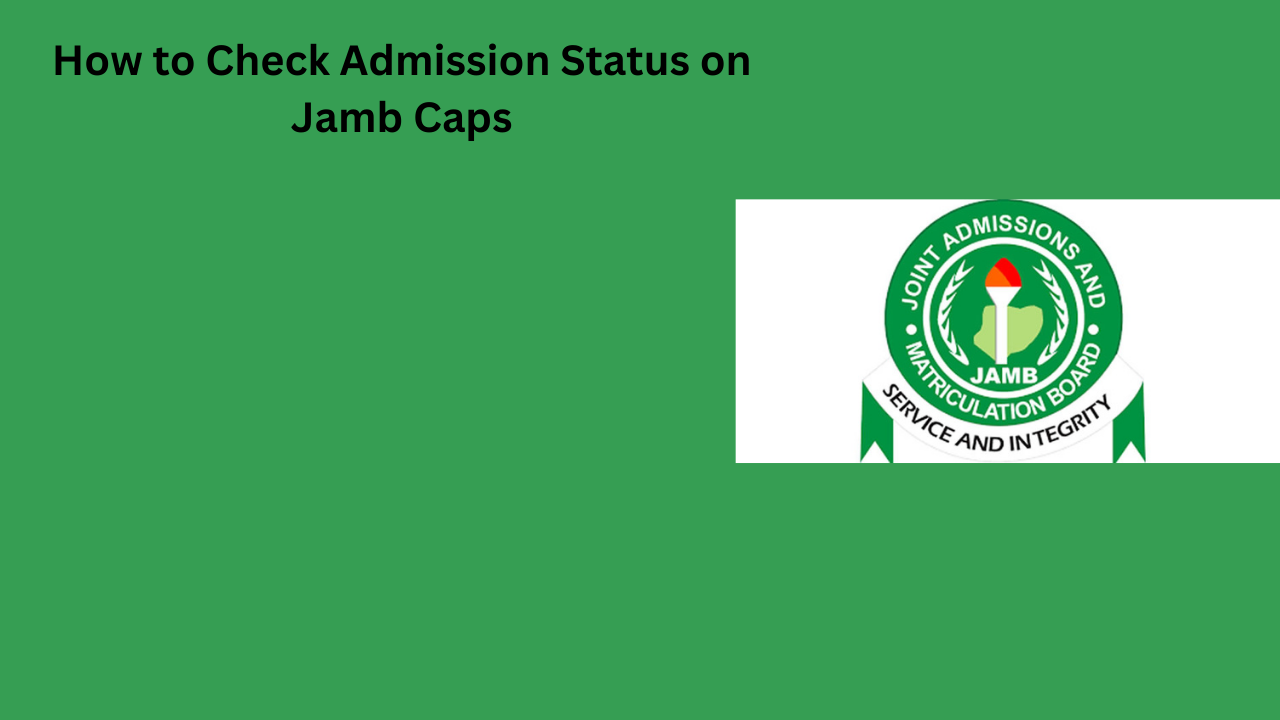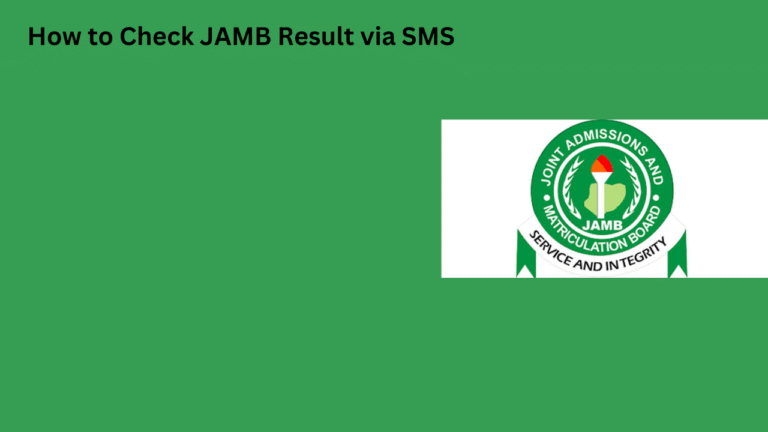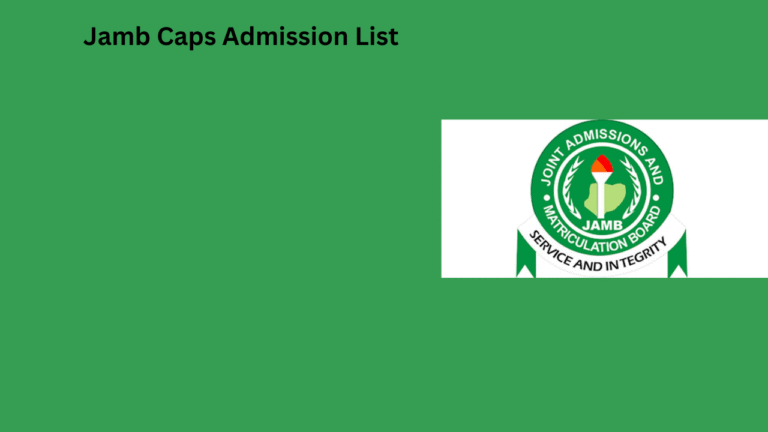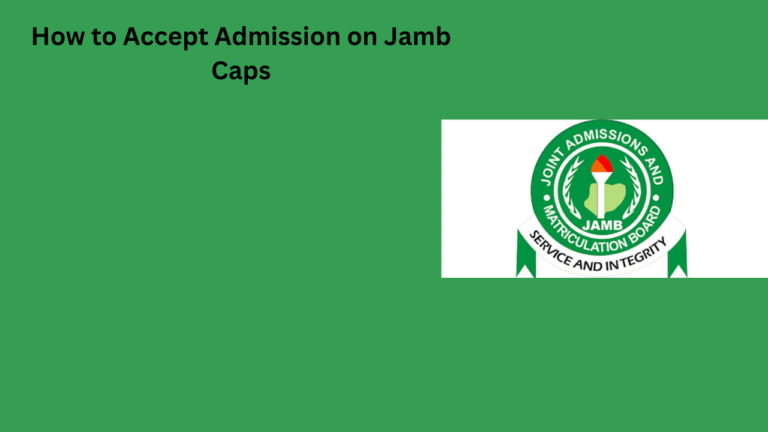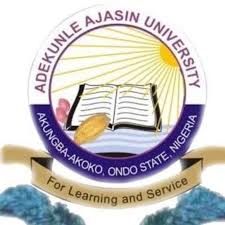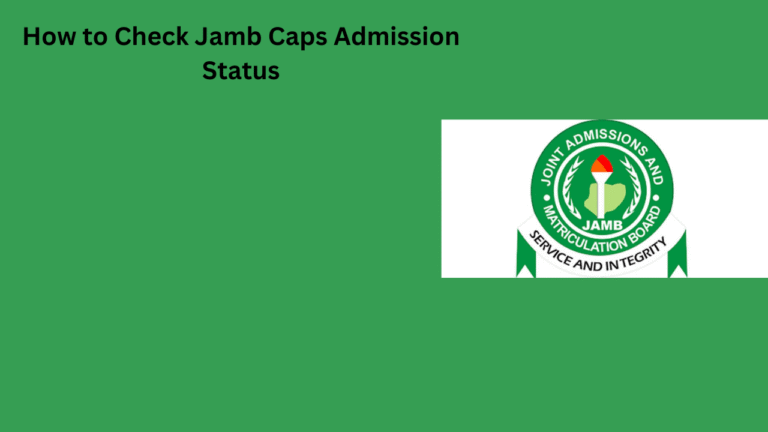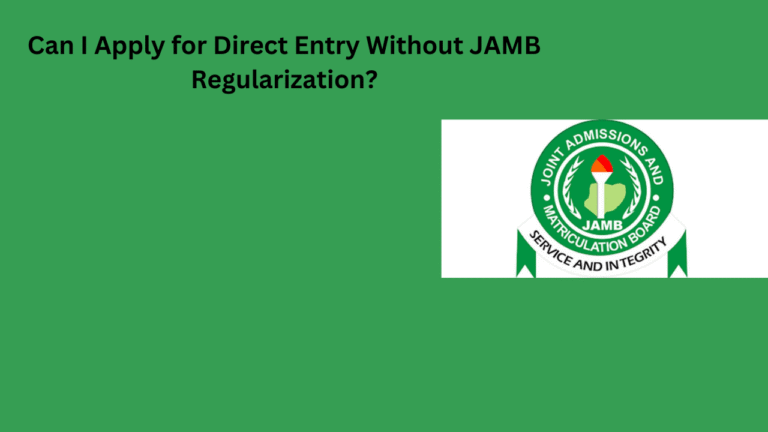Introduction to JAMB CAPS and Its Significance in the Admission Process
JAMB CAPS stands for the Joint Admissions and Matriculation Board Central Admissions Processing System.
This platform facilitates the admission process for candidates in Nigeria.
It streamlines how universities manage admissions efficiently and fairly.
Through JAMB CAPS, candidates can monitor their admission status throughout the process.
Each candidate’s application undergoes scrutiny to determine eligibility.
Furthermore, JAMB CAPS enables universities to manage their available spaces optimally.
This ensures that candidates receive timely updates on their admission status.
In essence, JAMB CAPS plays a crucial role in enhancing transparency in admissions.
Ultimately, it fosters a more organized admission experience for both candidates and institutions.
Understanding how to navigate JAMB CAPS is essential for prospective students.
This knowledge empowers students in making informed decisions regarding their future.
Steps to Access the JAMB CAPS Portal Online
Visit the Official JAMB Website
Start by visiting the official JAMB website.
You can use the URL www.jamb.gov.ng to access it.
Look for the “CAPS” link on the homepage.
Log Into Your Profile
Click on the “Login” button to access your profile.
Enter your email address and password in the required fields.
Ensure that your login details are correct to avoid errors.
Navigate to the CAPS Page
After logging in, look for the “CAPS” section in your dashboard.
Click on it to proceed to the admission status check page.
This will direct you to your admission status on CAPS.
Check Your Admission Status
Once on the CAPS page, look for your admission status.
Your status will be clearly displayed on the screen.
If you have been admitted, the details will be available.
Print Your Admission Letter
If you have received an offer, consider printing your admission letter.
This document is important for your registration process.
Make sure to keep it safe for future reference.
Creating a JAMB Profile for First-Time Users
Getting Started with JAMB
To begin, visit the official JAMB website.
Locate the registration section on the homepage.
Next, click on the link for new users.
This action will redirect you to the profile creation page.
Filling Out Personal Information
You must provide essential personal details.
Start with your surname, first name, and middle name.
Then, include your date of birth and gender.
After that, fill in your email address and phone number.
Make sure all the information is accurate.
Creating a Username and Password
Next, create a unique username for your profile.
Your username should be easy to remember.
Then, create a strong password for security.
Ensure your password includes uppercase and lowercase letters.
Also, add numbers and special characters for strength.
Verification Steps
After completing your details, review the information.
Then, hit the ‘Submit’ button to proceed.
You will receive a verification email shortly.
Check your email for the verification link.
Finally, click on the link to verify your account.
Logging Into Your JAMB Profile
Once verified, return to the JAMB login page.
Enter your username and password in the appropriate fields.
Then, click the ‘Login’ button to access your profile.
Your profile will now be ready for use.
How to Log in to Your JAMB CAPS Account
Accessing the JAMB CAPS Portal
First, open your preferred web browser.
Then, navigate to the JAMB CAPS portal website.
Search for the official JAMB website link in the search engine.
Once on the page, locate the CAPS section.
Entering Your Credentials
Input your registered email address in the designated field.
Type in your password carefully to avoid errors.
Next, click on the “Login” button to access your account.
Navigating Your Account Dashboard
After logging in, you will see your account dashboard.
Look for the “Check Admission Status” option on the dashboard.
Click on it to proceed with checking your admission status.
Understanding Your Admission Status
Your admission status will appear on the screen.
It will display options such as “Admitted” or “Not Admitted.”
If admitted, you might find further instructions.
Follow any additional steps as required.
Navigating the JAMB CAPS Dashboard
Accessing the JAMB Portal
To begin, open your web browser of choice.
Next, type in the official JAMB website URL.
Press enter to access the homepage.
From the homepage, locate the CAPS link.
Click on the CAPS link to be redirected to the dashboard.
Logging into Your Account
You will see a login section on the CAPS dashboard.
Enter your registered email address and password.
After entering your details, click the login button.
If you’ve forgotten your password, use the recovery option.
Follow the prompts to reset your password successfully.
Finding Your Admission Status
Once logged in, navigate to the admission status tab.
Your current admission status will display on the page.
Observe the status carefully to understand your situation.
If you are admitted, further instructions may appear.
For more details, check the offering institution’s website.
Troubleshooting Common Issues
If you encounter problems logging in, ensure your credentials are correct.
Clear your browser cache and try again if issues persist.
If the system is down, wait and try accessing it later.
For technical support, use the contact information on the JAMB website.
Another option is to reach out to your institution for assistance.
How to Check Your Admission Status on JAMB CAPS
Access the JAMB Portal
Start by navigating to the official JAMB website.
Once there, look for the CAPS link on the homepage.
Log in to Your Account
On the JAMB CAPS page, input your registration number.
Additionally, enter your password to access your profile.
Navigate to the Admission Status
After logging in, find the section labeled ‘Admission Status.’
Click on this link to proceed to view your status.
Review Your Admission Status
Here, you will see your current admission status displayed.
Take note of whether you have been admitted or not.
Take Action if Admitted
If you are admitted, follow the instructions provided on the portal.
Also, be sure to accept your admission if prompted.
Contact Support if Needed
If you encounter issues, consider reaching out to JAMB support.
You can find contact information on their website.
Understanding the Admission Status Indicators
Accepted Status
If you see an “Accepted” status, congratulations!
You have been successfully admitted to your chosen institution.
This status generally indicates that your application met all necessary criteria.
Moreover, you can now proceed with the next steps in your admission process.
Not Accepted Status
A “Not Accepted” status means your application was unsuccessful.
You should review your application to understand any potential shortcomings.
Additionally, consider contacting the admissions office for feedback.
This feedback can help improve your chances in future applications.
Provisionally Accepted Status
Feeling anxious about your admission decision? A “Provisionally Accepted” status indicates that there are pending requirements.
Usually, this means you need to provide additional documents.
Make sure to check the specific requirements outlined in your portal.
Completing these requirements promptly will secure your admission.
Waitlisted Status
If you receive a “Waitlisted” status, your application is on hold.
This means that you may still be considered for admission if spots become available.
Stay engaged with the admissions office for updates on your status.
Additionally, some institutions may allow you to submit a letter expressing your continued interest.
Indicators of a Successful Admission Process
Each status type should be clearly defined in your JAMB CAPS portal.
Regularly check the portal for updates on your application status.
Also, keep your personal information up to date to avoid complications.
Following these steps can help ensure a smooth admission experience.
What to Do After Checking Your Admission Status
Accepting Admission Offers
If you receive an admission offer, act quickly.
You must decide whether to accept or decline the offer.
To accept, follow the instructions in your admission letter.
Generally, you will need to log into JAMB CAPS to confirm your acceptance.
Make sure to pay any required acceptance fees promptly.
Rejecting Admission Offers
If you choose to reject the offer, notify the institution directly.
Follow any specific procedures outlined in your admission letter.
It is important to do this as soon as possible.
This ensures that your slot can be offered to another applicant.
Next Steps After Acceptance
Once you accept your admission offer, registration is next.
Visit the university’s portal for further instructions.
Complete any required documents and payment processes.
Additionally, prepare for upcoming orientation activities.
This is essential for a smooth transition into your new academic environment.
Staying Informed
Keep an eye on your email for updates from the institution.
Be proactive about any deadlines related to your enrollment.
Engage with fellow admitted students through social media groups.
This can help you build connections before classes begin.
Lastly, reach out to the admissions office if you have questions.