Understanding JAMB CAPS: An Overview
What is JAMB CAPS?
JAMB CAPS stands for Joint Admissions and Matriculation Board Central Admissions Processing System.
This platform manages the admissions process for Nigerian universities.
It ensures transparency and fairness in selecting candidates for admission.
Furthermore, it allows candidates to monitor their admission status effectively.
Importance of JAMB CAPS
JAMB CAPS plays a crucial role in the admission process.
It helps candidates track their application and acceptance status.
Moreover, it provides accurate information on available courses and institutions.
In addition, it offers candidates the opportunity to accept or reject offers.
Features of JAMB CAPS
- Online access to admission status.
- Real-time updates on admission offers.
- Ability to reject or accept offers.
- Detailed information on courses and institutions.
These features make the admissions process more accessible.
They enhance the overall experience of applicants.
How JAMB CAPS Works
Upon applying for admission, candidates must log in to JAMB CAPS.
They will find relevant information regarding their application status.
Subsequently, they can view any offers made by their chosen institutions.
Additionally, candidates can respond to these offers directly through the portal.
Necessary Requirements to Access JAMB CAPS
Internet Access
You need a stable internet connection to access JAMB CAPS online.
Ensure your device is connected to the internet before proceeding.
JAMB Registration Number
Your JAMB registration number is essential for accessing your CAPS.
Keep your registration number handy for a smooth login process.
Active Email Address
An active email address is necessary for account verification.
You should use the email you provided during registration.
Phone Number
A valid phone number linked to your profile can help with recovery.
Make sure your phone number is active and accessible.
Device Compatibility
Use a compatible device to view the JAMB CAPS portal properly.
Your computer or smartphone should have the latest browser updates.
Personal Identification
Be ready to provide identification if needed during the process.
Have your ID card or any identification document on hand.
Understanding the Requirements
Familiarize yourself with all the requirements outlined above.
This knowledge will help streamline your access to JAMB CAPS.
Step-by-Step Guide to Accessing Your JAMB CAPS
Visit the Official JAMB Portal
Begin by navigating to the official JAMB website.
Ensure you’re using a reliable internet connection.
Look for the CAPS link available on the homepage.
Create an Account or Log In
If you’re a new user, create an account.
Enter your details to register successfully.
Returning users should log in using their credentials.
Recovering Your Password
If you forget your password, use the recovery option.
Follow the prompts to reset your password.
Locate the CAPS Section
Once logged in, find the CAPS section in your dashboard.
Click on the link to access your CAPS profile.
Review Your Admission Status
Check the information presented on your CAPS dashboard.
Your admission status will be clearly displayed.
Look for details regarding your chosen institution.
Accept or Reject Admission
If you receive an admission offer, decide to accept or reject it.
Click on the appropriate button to confirm your choice.
Make sure to complete this step promptly.
Log Out Safely
After checking your CAPS, log out of your account.
Ensure your session ends to protect your information.
Common Issues and Troubleshooting
Login Problems
Contact JAMB support if you cannot log in.
Ensure your username and password are correct.
Accessing CAPS on Mobile
You can also access CAPS using your mobile device.
Simply open the browser and navigate to the JAMB site.
Follow the same steps as on a desktop computer.
Technical Support
If you encounter any issues, reach out for technical support.
Provide detailed information about the problem you’re facing.
Recovering Your JAMB Profile Login Details
Understanding the Importance of Your JAMB Profile
Your JAMB profile is crucial for accessing various services.
It connects you to important information regarding your examinations.
Additionally, it helps you track your admission progress.
Steps to Recover Your Login Details
Start by visiting the JAMB official website.
Locate the “Forgot Password” link on the login page.
Click on this link to initiate the recovery process.
Next, provide the required details such as your email address.
Ensure that the email address matches the one you used during registration.
Receiving Recovery Instructions
After submission, check your email inbox for recovery instructions.
Look for an email from JAMB with a password reset link.
Follow the instructions provided in the email carefully.
Be sure to check your spam or junk folder if you don’t see it.
Resetting Your Password
Click the password reset link in your email.
You’ll be directed to a page where you can create a new password.
Choose a password that is strong and secure.
Remember to write it down or store it safely for future use.
Accessing Your JAMB CAPS After Recovery
Once you have reset your password, return to the JAMB login page.
Enter your email address and the new password you just created.
Upon successful login, navigate to the CAPS section.
This section provides you with up-to-date information about your admission status.
What to Do If You Encounter Issues
If you experience difficulties logging in, try resetting your password again.
Ensure that you enter the correct email address.
If problems persist, contact JAMB support for further assistance.
They can guide you through the troubleshooting process.
Keeping Your Account Secure
It’s vital to maintain the security of your JAMB profile.
Avoid sharing your login details with anyone.
Regularly update your password to enhance security.
This practice can help protect your personal information.
How to Navigate the JAMB CAPS Interface
Accessing the JAMB Portal
Begin by visiting the official JAMB website.
Look for the CAPS portal on the homepage.
Click on the CAPS link to enter the system.
Logging into Your Account
Provide your email address associated with your JAMB profile.
Enter your password carefully to avoid errors.
Click on the login button to access your account.
Understanding the CAPS Dashboard
The dashboard presents important information at a glance.
You will see your admission status prominently displayed.
Additionally, you can view available courses and institutions.
Navigating Through Your Admission Status
Locate the section labeled “Admission Status” on the dashboard.
You may find your current admission details here.
If you have been offered admission, follow the prompts to accept.
Exploring Course Options
Navigate to the “Course” section for available options.
This area shows the courses you are eligible for.
Review each option carefully before making decisions.
Accepting or Rejecting Admission Offers
Once you receive an admission offer, decide promptly.
Click on the appropriate button to accept or reject.
Be aware of deadlines related to your decision-making.
Contact Support for Issues
Should you encounter issues, utilize the support options provided.
Look for the contact section on the CAPS page.
Reach out via the provided email or phone number for help.
Checking Admission Status on JAMB CAPS
Accessing the JAMB Portal
First, open a web browser on your device.
Then, visit the official JAMB website.
Look for the “CAPS” or “Central Admissions Processing System” link.
Click on the link to proceed to the login page.
Logging into Your Account
Enter your JAMB registration number in the required field.
Type your password in the designated area.
After entering your details, click the “Login” button.
You will now be directed to your dashboard on CAPS.
Navigating JAMB CAPS
Once logged in, find the “Admission Status” tab.
This will display your current admission status.
If you have been offered admission, important details will appear.
Take note of the institution and course details provided.
What to Do Next
If you are offered admission, follow the necessary instructions.
Complete any acceptance procedures as directed.
Ensure to adhere to deadlines provided by your institution.
Additionally, check for any further requirements needed.
Updating Personal Information on JAMB CAPS
Accessing Your JAMB CAPS
You can access the JAMB CAPS platform through the official JAMB website.
Visit the website and locate the CAPS link on the homepage.
Click on the link to be directed to the login page.
Enter your registered email and password to log in securely.
Navigating the Dashboard
Once logged in, you will see your dashboard displayed.
Here, you can view your personal information and admission status.
Take time to familiarize yourself with the layout of the dashboard.
Updating Your Personal Information
If you need to update your personal information, locate the ‘Profile’ section.
Click on ‘Edit Profile’ to make any necessary changes.
Enter the updated information in the relevant fields provided.
Ensure all details are accurate before saving your changes.
After updating, review your profile again to confirm the changes.
Saving Changes
Once you’re satisfied with the updates, click the ‘Save’ button.
A confirmation message will appear, indicating successful changes.
Keep a record of any changes you make for future reference.
Logging Out Securely
When finished, always log out of your account.
Click the ‘Logout’ button located at the top right corner.
This action helps protect your personal information and account security.
Troubleshooting Common Issues in Accessing JAMB CAPS
Understanding Login Issues
Many applicants face login issues when accessing JAMB CAPS.
This can be due to incorrect credentials entered during login.
It is advisable to double-check the email and password for accuracy.
If you forget your password, use the recovery option to reset it.
Additionally, make sure your internet connection is stable and secure.
Browser Compatibility Problems
Sometimes, browser compatibility can hinder access to JAMB CAPS.
Ensure you are using an up-to-date browser for optimal performance.
Clear your browser cache regularly to avoid loading outdated data.
Consider switching to different browsers if issues persist.
Popular browsers include Google Chrome, Mozilla Firefox, and Microsoft Edge.
Server Downtime and Maintenance
Occasionally, JAMB CAPS might be down for maintenance.
Check the official JAMB website for notifications regarding server issues.
During downtime, try accessing the site at different times for better results.
Be patient as server updates can take some time to complete.
Monitoring social media pages can also provide real-time updates on service availability.
Network Connectivity Issues
Poor network connectivity can cause problems while accessing JAMB CAPS.
Ensure you are connected to a reliable internet source.
Try disconnecting and reconnecting to your Wi-Fi or mobile data.
Additionally, consider moving closer to your router for a stronger signal.
If issues persist, contact your internet service provider for assistance.
Contacting Customer Support
If you continue to experience issues, don’t hesitate to reach out to support.
JAMB has a dedicated help center for troubleshooting access problems.
You can contact them via phone or email for rapid responses.
Have your details and any error messages ready for an efficient resolution.
Persistence is key to resolving these access issues effectively.
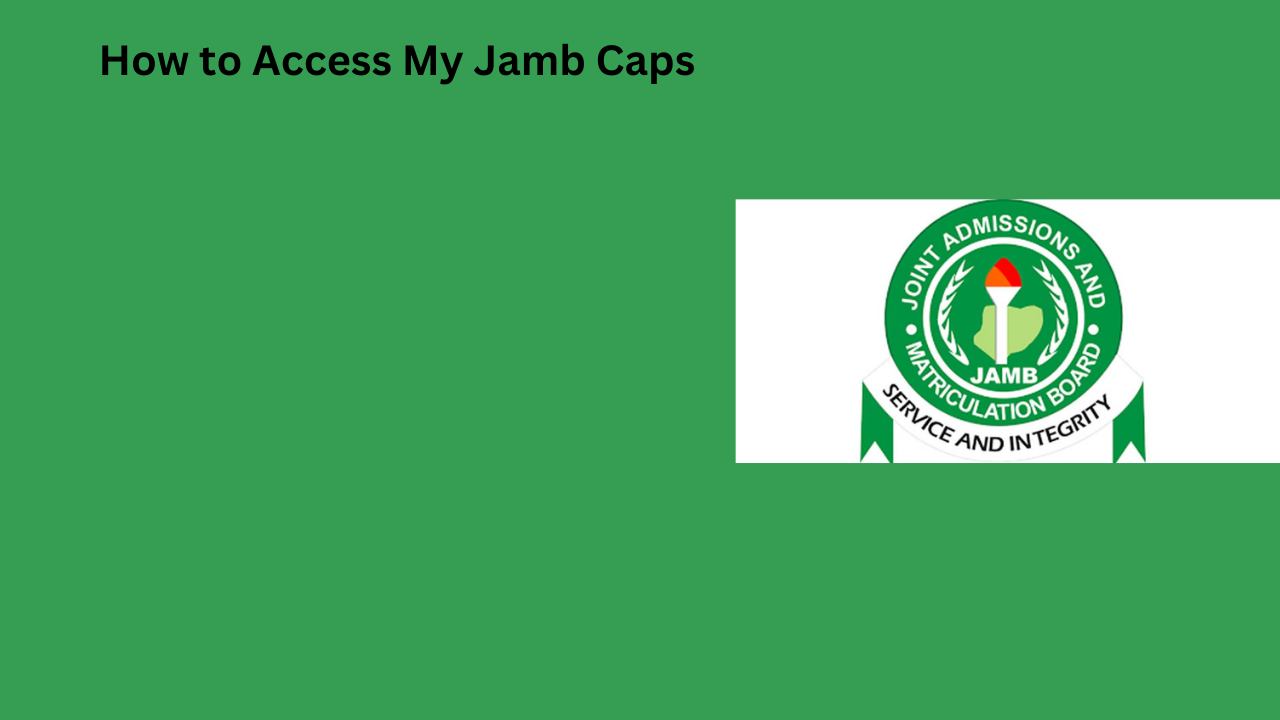
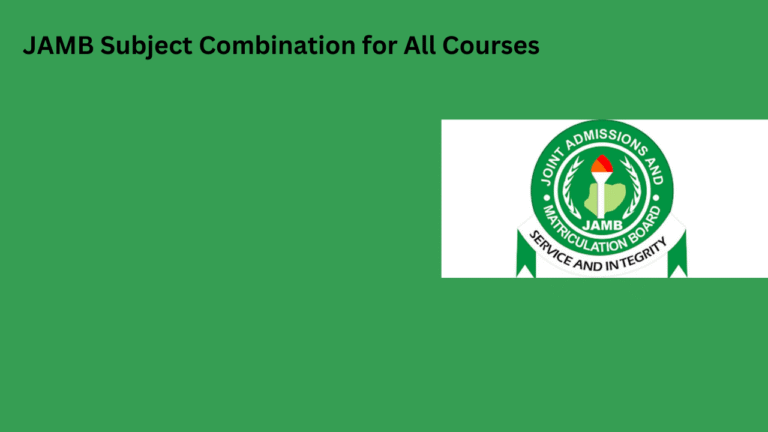
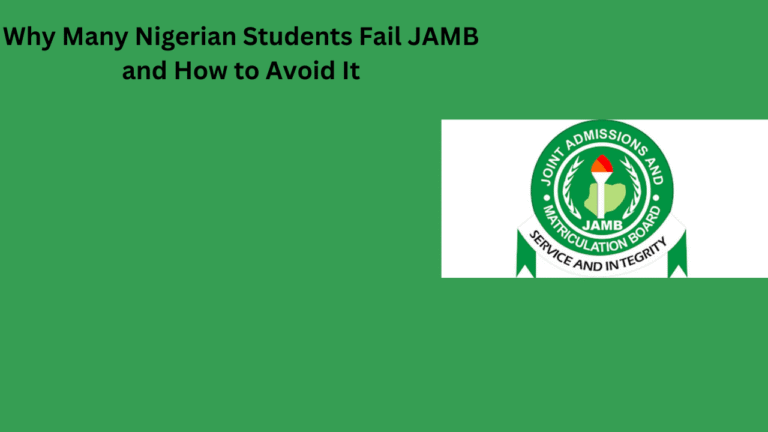
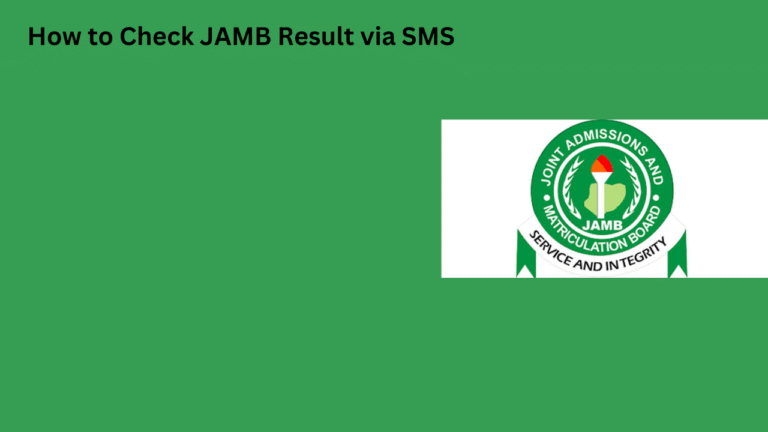
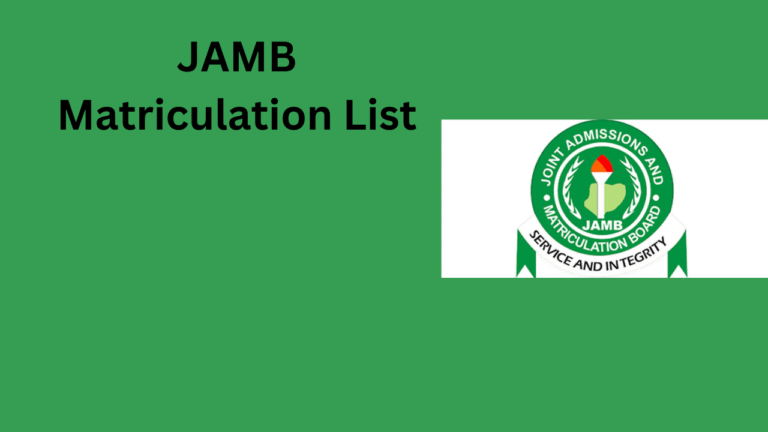
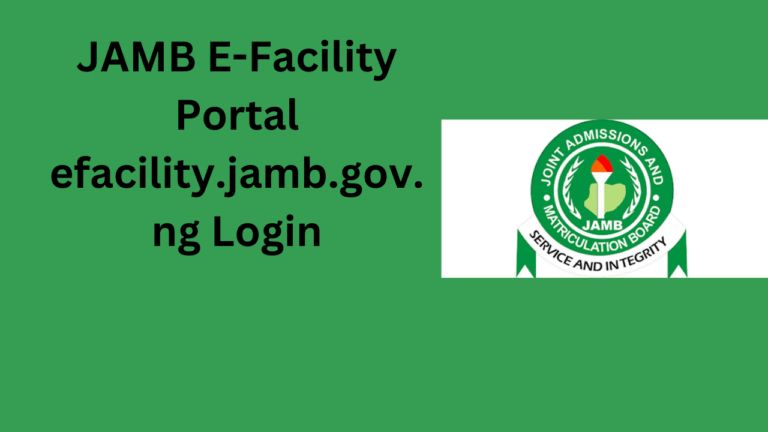
![Can’t Login to JAMB CAPS 2025/2026? [SOLUTIONS]](https://jamb-caps.com/wp-content/uploads/2025/08/jamb-8-768x432.png)