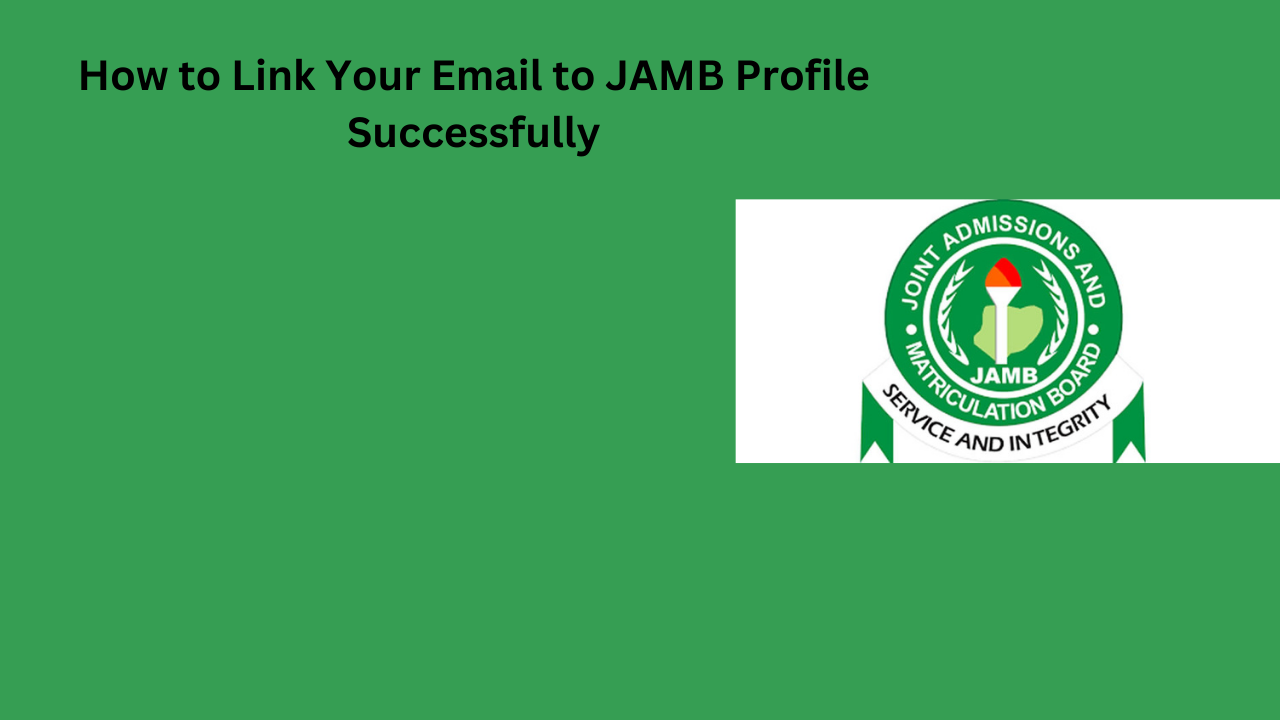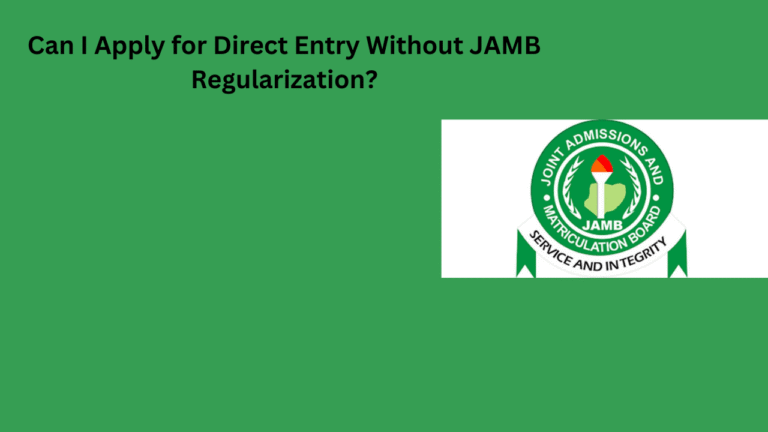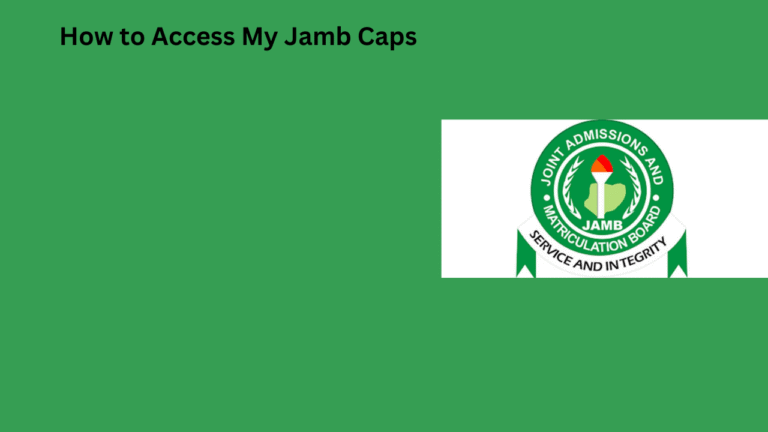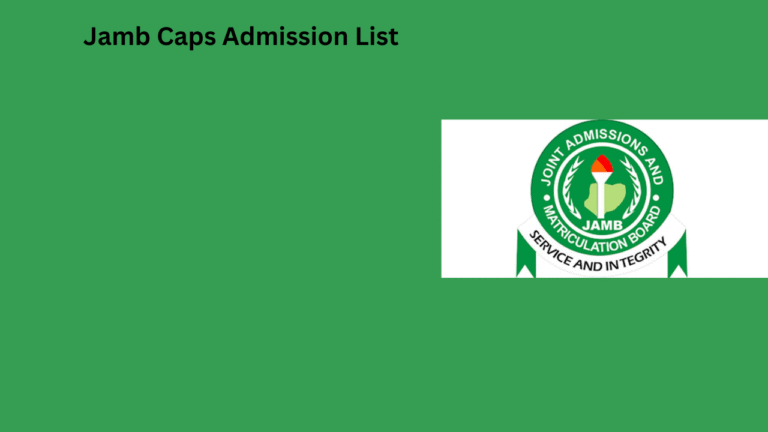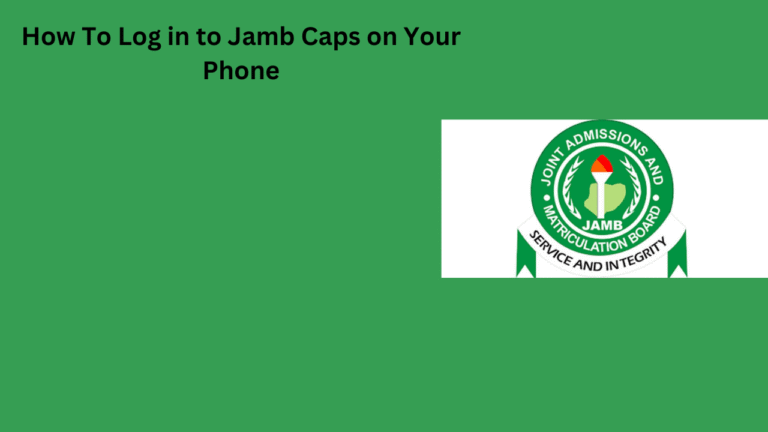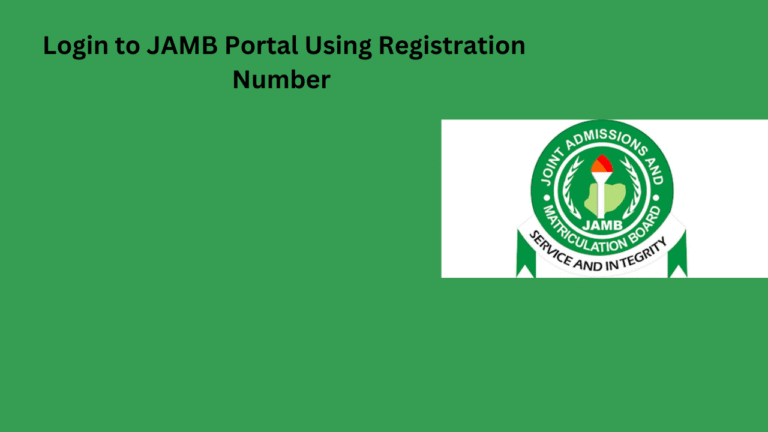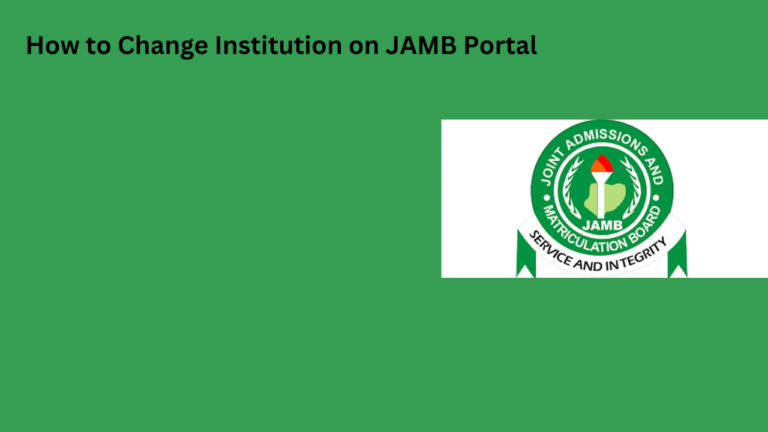Understanding the Importance of Linking Your Email to Your JAMB Profile
Linking your email to your JAMB profile enhances security.
It ensures that you receive important updates promptly.
Furthermore, it helps in recovering your account if needed.
Access to Important Information
Your email acts as a channel for vital announcements.
You will receive notifications about exam dates and admission processes.
Additionally, it keeps you informed about any changes in guidelines.
Streamlined Application Process
Linking your email simplifies your application submissions.
It allows you to receive confirmations without delay.
Moreover, you can easily track your application status online.
Improved User Experience
A linked email provides a personalized experience on the JAMB platform.
You can customize notifications based on your preferences.
As a result, the overall navigation becomes more user-friendly.
Prerequisites for Linking Your Email to Your JAMB Profile
Required Information
Before you begin, gather your JAMB registration number.
You also need your registered phone number linked to your JAMB profile.
Ensure you have access to a valid email address for linking.
It’s essential that this email address is not already associated with another JAMB profile.
Device Access
Use a reliable device such as a smartphone or computer.
Ensure your device has an active internet connection.
Check that your web browser is updated for compatibility.
Account Credentials
Have your JAMB profile login credentials ready.
This includes your email address and password used during registration.
Make sure you remember the correct login information.
Reset your password beforehand if you can’t recall it.
Step-by-Step Guide to Accessing Your JAMB Profile
Preparing for Access
First, ensure you have a reliable internet connection.
Also, have your JAMB registration number ready.
Next, open a web browser on your device.
Then, navigate to the official JAMB website.
Logging into Your JAMB Profile
Locate the “Profile” section on the homepage.
Click on “Log in” to access your account.
Enter your registration number and email address.
Confirm the details and click “Submit” to proceed.
Navigating to Email Linking
Once logged in, find the option for “Email Linking.”
Click on it to begin the linking process.
Ensure you have access to your email account.
Linking Your Email Address
Enter your current email address in the provided field.
Additionally, input your new email address if applicable.
Click on “Link Email” to continue.
Verifying Your Email
Check your email inbox for a confirmation message.
Follow the instructions in the email to verify your new address.
Be sure to check your spam folder if you don’t see it.
Finalizing the Process
Return to the JAMB profile page once verification is complete.
Your email should now be successfully linked.
Finally, log out and log back in to confirm the changes.
How to Choose a Reliable Email Address for Your JAMB Profile
Select a Recognizable Name
Your email address should reflect your identity.
Choose a name that is easy for you to remember.
Avoid using nicknames or casual terms.
Instead, opt for a combination of your first and last names.
Use a Reputable Email Provider
Select an email service known for reliability.
Providers like Gmail, Yahoo, and Outlook are popular choices.
These services tend to be secure and user-friendly.
Additionally, they offer ample storage for your emails.
Avoid Special Characters
Keep your email simple by avoiding special characters.
Use only letters, numbers, and periods in your address.
This simplifies communication and reduces confusion.
Include Numbers Only if Necessary
If your desired name is taken, consider adding numbers.
Use meaningful digits, like your birth year.
Avoid random numbers, as they can appear unprofessional.
Check Availability
Before settling on an email address, check its availability.
Secure the address immediately if it’s open.
This prevents others from claiming it before you do.
Test for Accessibility
Ensure you can easily access and manage your email.
Regularly check that you can log in without issues.
This prepares you for important communications related to JAMB.
Detailed Instructions for Linking Your Email
Accessing the JAMB Portal
Start by opening your web browser.
Visit the official JAMB website.
Look for the “Login” button on the homepage.
Click on it to enter your login credentials.
Logging Into Your JAMB Profile
Enter your registered email address and password.
Ensure your details are correct to avoid login errors.
Click the “Login” button to proceed to your profile.
Navigating to Email Linking Section
Once logged in, find the dashboard.
Look for the “Profile” tab on the dashboard.
Click on “Email Linking” to access that section.
Inputting Your Email Address
In the email linking section, you will see a field for your email.
Type in the email address you wish to link.
Double-check the email for accuracy.
Verifying Your Email
After entering your email, click the “Send Verification Link” button.
Check your inbox for a verification email from JAMB.
If you don’t see it, check your spam or junk folder.
Completing the Email Linking Process
Open the verification email and click on the link provided.
This action will confirm your email link with your JAMB profile.
Return to your JAMB profile to ensure the email is linked.
Possible Issues and Troubleshooting
If you encounter issues, try resetting your password.
Ensure you are using a stable internet connection.
If problems persist, contact JAMB support for assistance.
Common Issues and Troubleshooting Tips When Linking Emails
Common Errors Encountered
Many users experience challenges while linking their emails to JAMB profiles.
One frequent issue involves incorrect email format submissions.
Another problem occurs when users forget the registered email address.
Additionally, some users report delays in receiving verification emails.
It is essential to check spam or junk folders for missing emails.
Troubleshooting Steps
Start by double-checking the email format you submitted.
Ensure it follows the standard format (e.g., name@example.com).
If you forgot your registered email, try the password recovery option.
Next, confirm that you have access to your email account.
If you didn’t receive a verification email, resend the request.
Technical Support and Resources
If issues persist, consider reaching out to JAMB support.
They can provide specific guidance tailored to your situation.
Additionally, explore online forums for user-shared solutions.
Many users have successfully resolved similar problems through shared experiences.
Finally, keep an eye on JAMB’s official site for updates and announcements.
How to Verify Successful Email Linking to Your JAMB Profile
Accessing Your JAMB Profile
First, visit the official JAMB website.
Next, log into your JAMB profile using your credentials.
Ensure your network connection is stable to avoid interruptions.
Checking Email Status
Look for the email section in your profile dashboard.
Verify if your email address is displayed correctly.
If your email address is missing, linking was not successful.
Receiving Confirmation Email
Check your inbox for a confirmation email from JAMB.
The email should contain a verification link.
If you don’t find it, check your spam or junk folder.
Clicking the Verification Link
Open the confirmation email you received.
Click on the provided verification link.
This action confirms that your email is now linked.
Re-linking the Email if Necessary
If you did not receive the confirmation email, attempt to link your email again.
Follow the initial linking process closely to ensure no steps are missed.
After relinking, check your email again for the confirmation.
FAQs About Email Linking and JAMB Profile Management
Why Should I Link My Email to My JAMB Profile?
Linking your email enhances your account security.
It allows better communication from JAMB regarding updates.
Additionally, it ensures you receive vital information promptly.
How Do I Link My Email?
Start by visiting the JAMB portal and logging in.
Next, navigate to the profile management section.
Here, you will find an option to link your email.
Enter your preferred email address accurately.
Finally, save the changes to update your profile.
What If I Forget My Linked Email?
Forgetting your linked email can be inconvenient.
You will need to recover your email through JAMB support.
Be prepared to provide identification information for verification.
Can I Change My Email Later?
Yes, you can change your linked email at any time.
Simply follow the same steps in your profile management section.
Ensure to input the new email correctly to avoid errors.
Will I Receive Notifications on My Linked Email?
Absolutely, linked emails receive important notifications.
This includes updates about examination schedules and results.
It’s crucial to check your email regularly for these updates.
What Should I Do If I Encounter Issues?
If you face challenges, contact JAMB support immediately.
Provide details of the issue for better assistance.
They can guide you through troubleshooting steps.